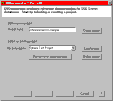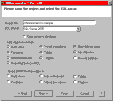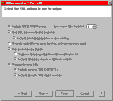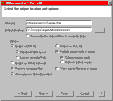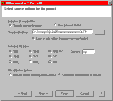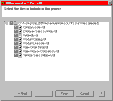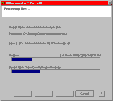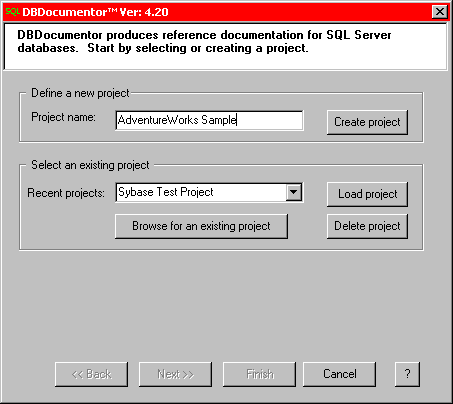DBDocumentor ™ - Screen Shots
The DBDocumentor system implements a simple
wizard based user interface. This user interface is used to define
DBDocumentor projects, even if the command line interface will be used as part
of an automated build. Thumb nail images are presented below of each of
the pages of the wizard, in the order you would normally progress through the
wizard. Please pass your mouse over, or click, on the image you wish to learn more
about. The images below were captured for the article; Creating
Complete SQL Database Documentation in Only Five Minutes. Please note
that the content of several of these screens changes depending upon the SQL
dialect chosen. For example, neither Firebird nor Sybase SQL Anywhere
(ASA) have SQL
Server extended properties, so that option changes for those dialects.
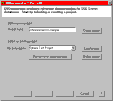
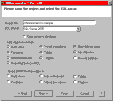
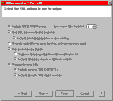
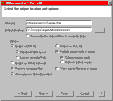
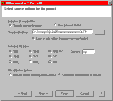
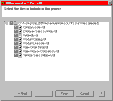
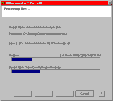
Summary of Screen Function
When you start DBDocumentor, this is the
screen you will be presented with. From this screen, you can either create a
new project, or open an existing one. If you are a SQLHelp user,
DBDocumentor can read SQLHelp project files.
DBDocumentor supports multiple SQL dialects. More information on
each of the supported dialects can be found here.
Support is present for case sensitive databases, and you have complete
control over the SQL objects included in the output document.
DBDocumentor produces its output using a fairly sophisticated SQL
parser, and that parser is dialect specific. On this screen, you
select several of the parser options which DBDocumentor will use for the
output documentation. If you are interested, you can read more about
the benefits of using a SQL parser versus simply
querying the meta-data for the database.
There are a number of output options available
from DBDocumentor. From this screen, you set the output location, and
the options controlling how the output is to be generated. Please
note that while it is generally recommended that temporary files be
automatically removed after processing, if you wish to include in the
output content which DBDocumentor does not natively support, or perform
other modifications on the output, you will want to leave the temporary
files on disk while you are performing your custom post processing.
DBDocumentor uses an SQL parser to
process source SQL files following the options selected in previous
screens. On this screen, you can select the location of the source
files, or specify the location of a text file which contains a list of
source files. Please note that if you select the root of a drive,
and to recurse from that point, there will likely be a large number of
files for DBDocumentor to list and potentially process. It is
advisable to choose a directory as close to the actual files to be
documented as possible, or to use the external file list if the output
document is to include content from multiple source locations.
If on the previous screen you specified a
source folder and that you wished to specify the files, you will be able
to select the specific files for inclusion here. If no files are
found matching the file extensions selected on the previous screen, then
the file list will be blank. If an external file list was specified,
this screen will not appear. Once you have selected the source
files, and pressed the Finish button, processing will begin.
DBDocumentor provides continuous feedback
on the file being processed, as well as the most recent object encountered
during processing. Since several processing options (such as output
colorization) have a significant impact on the processing time, an
estimate of the completion time is presented.
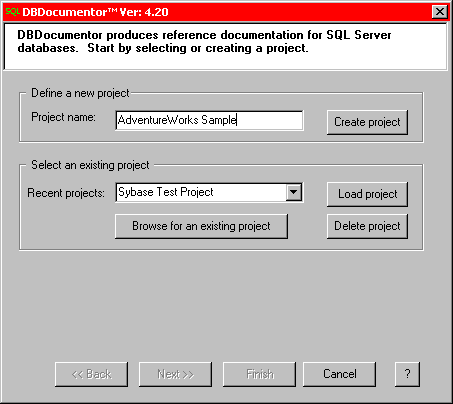
© 2001 - 2009 Pikauba Software. All rights reserved.
DBDocumentor and SQLDocumentation are
trademarks of Pikauba Software.